User Tools
Sidebar
OpenSolaris / VirtualBox: Mount Shared Folder
To mount a shared folder in a OpenSolaris guest in VirtualBox, you have to install the Guest Additions and then mount the file system type vboxfs.
The Usage is:
mount -F vboxfs <share> <mountpoint>
If you want to share the filesystem /share from the host to the guest, then first create the share.
Go to “Shared Folders” in the Virtual Machine's Settings and click the little folder with the green plus on the right.

Then select the folder to share (/share in the example) and enter a name for the share (share here).

As a result, you will see the folder in the settings:
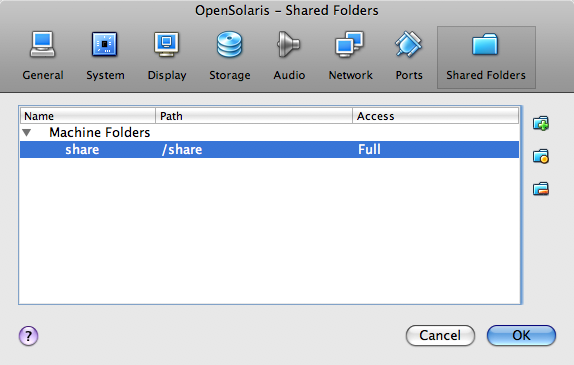
Now boot the OpenSolaris, log in and open a Terminal.
I assume that you are using the user creates during boot which has the “System Adminitrator” profile.
The commands will be executed with the rights given by this profile, so they need to be executes with pfexec.
First, create the mountpoint if it doesn't exist. You will have to do this only once.
pfexec mkdir /share
Now, mount the share.
pfexec mount -F vboxfs share /share
If you want to have the filesystem mounted on every boot, then add this to the file /etc/vfstab.
You can do this by executing pfexec vi /etc/vfstab.
share - /share vboxfs - yes -

